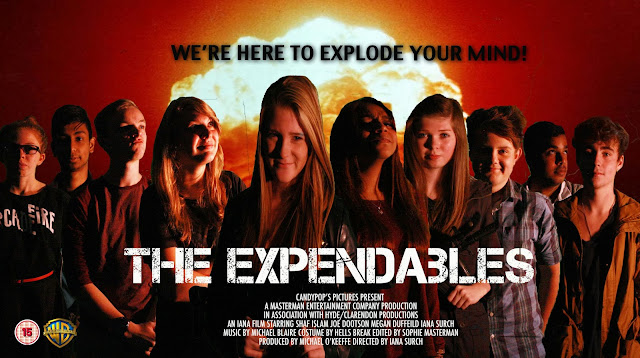
When creating my own poster on The Expendables, me and my creative media class at Hyde Clarendon Sixth form College took pictures of ourselves using the green screen so that it was much easier to remove the background when editing the pictures together on Photoshop.
When removing the green screen from the background I used the Magnetic Lasso tools and inverted the image so that I could delete the back ground. I had also when onto Select on the tool bar on the top of the screen and then went onto Color Range, used the shift button and the mouse to choose which parts of the background that I would like to get rid of. I also used the same techniques when editing the age certificate and the Warner Bro's logo onto the poster.


The next thing that I did when creating a movie poster was finding which font I thought wold work best for the theme of The Expendables. I did this by using the website Dafont. The font that I had used was called Capture It.
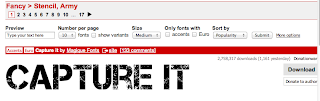
When I had finished placing all of the people that is shown above on my poster into order I had to think of a tag like that would attract the audience was to watch The Expendables. I used the font Charcoal CY I sized it so it was 80pt and use the effect by clicking onto fx which is in the corner of the bottom right hand corner, and scrolled down to Drop Shadow so that it would make the text stand out more from the background.
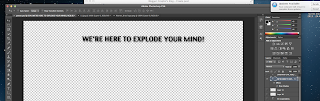
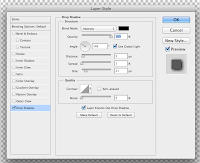
Once I had finished editing the text and placing each picture I went onto Google Images to find a picture of an explosion so that I would create more of a war zone effect. I enlarged to picture so that it would fit the whole canvas, I did this by using the tool bar at the top and selecting Edit, transform and then Scale so that my image would not become blurry when bigger.

When I knew that all my editing was done I when onto my colleges learning box to find the Blurb for my poster. one I had transferred the blurb from the learning box to Photoshop I edited the writing by using the Text tool and selecting the writing so that I could edit what I wanted to act, produce, edit and the production.



The next thing that I did when creating a movie poster was finding which font I thought wold work best for the theme of The Expendables. I did this by using the website Dafont. The font that I had used was called Capture It.
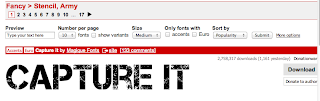
When I had finished placing all of the people that is shown above on my poster into order I had to think of a tag like that would attract the audience was to watch The Expendables. I used the font Charcoal CY I sized it so it was 80pt and use the effect by clicking onto fx which is in the corner of the bottom right hand corner, and scrolled down to Drop Shadow so that it would make the text stand out more from the background.
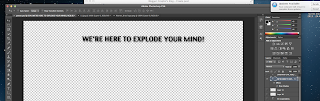
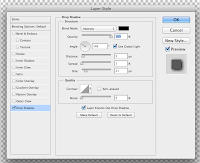
Once I had finished editing the text and placing each picture I went onto Google Images to find a picture of an explosion so that I would create more of a war zone effect. I enlarged to picture so that it would fit the whole canvas, I did this by using the tool bar at the top and selecting Edit, transform and then Scale so that my image would not become blurry when bigger.

When I knew that all my editing was done I when onto my colleges learning box to find the Blurb for my poster. one I had transferred the blurb from the learning box to Photoshop I edited the writing by using the Text tool and selecting the writing so that I could edit what I wanted to act, produce, edit and the production.

No comments:
Post a Comment